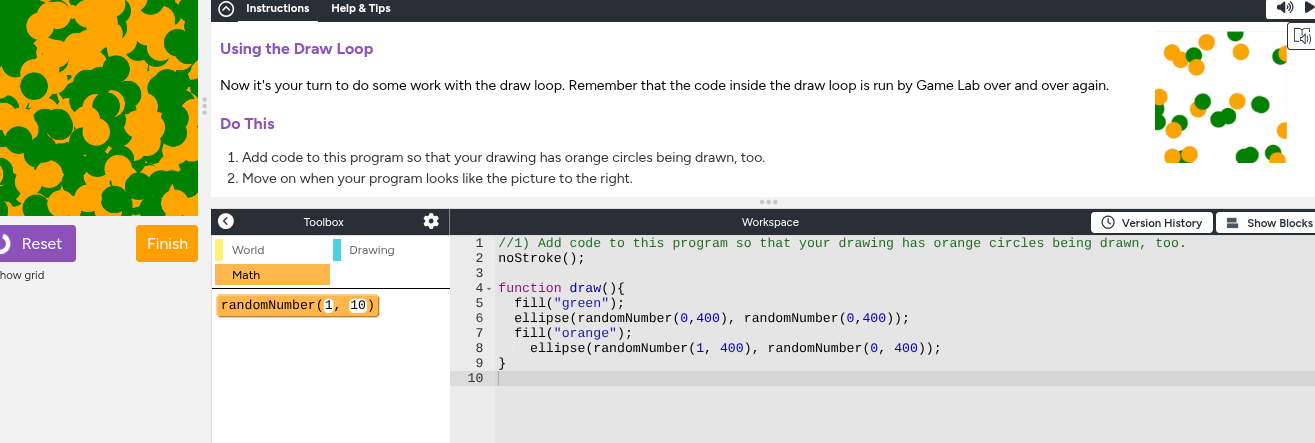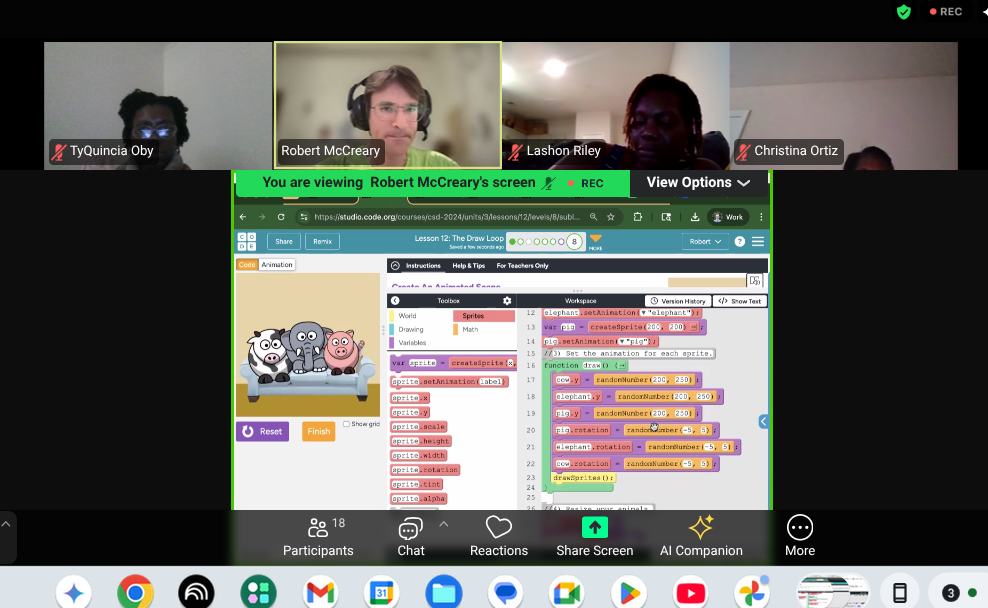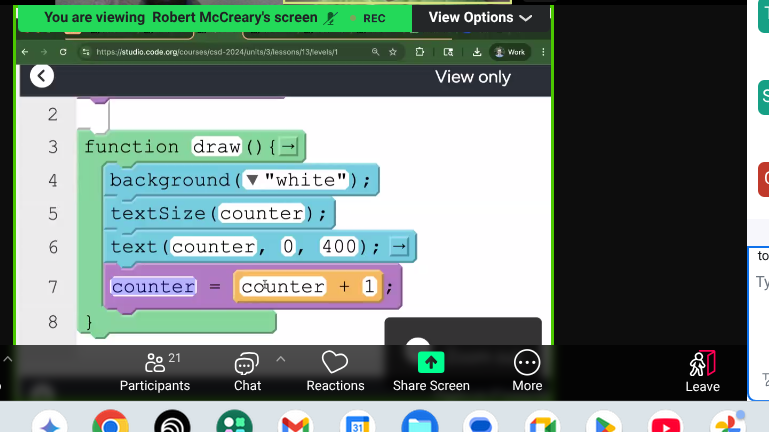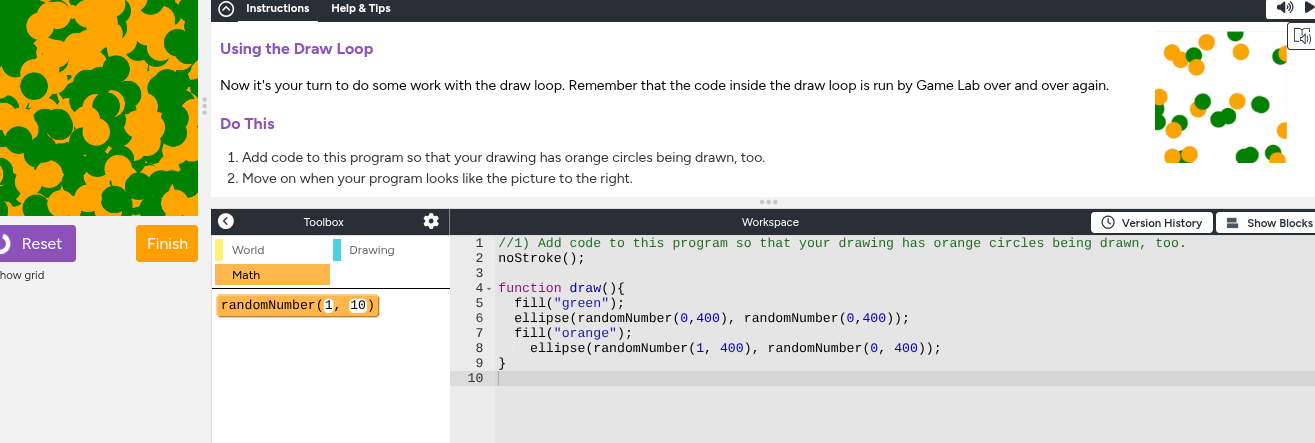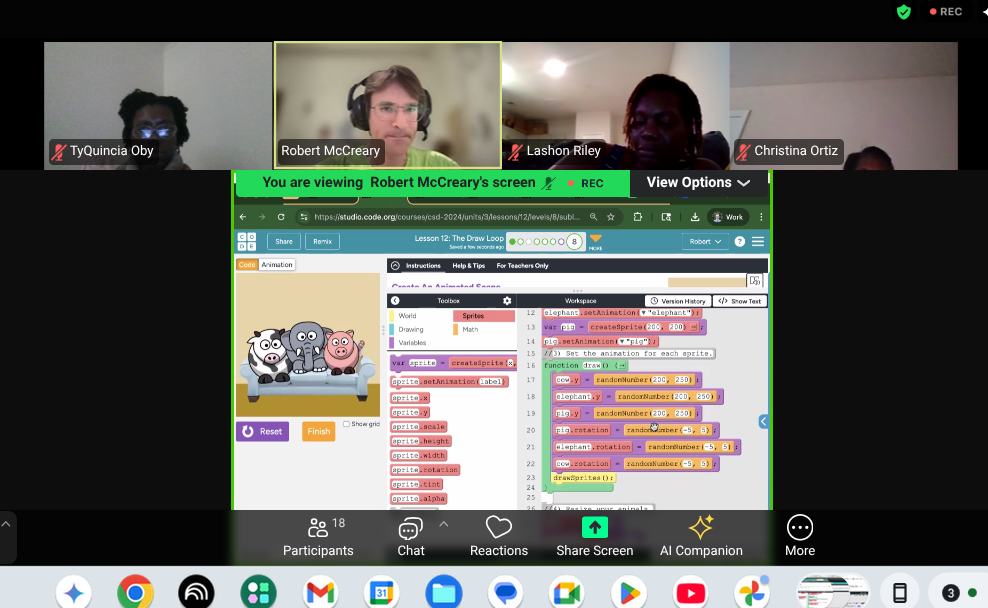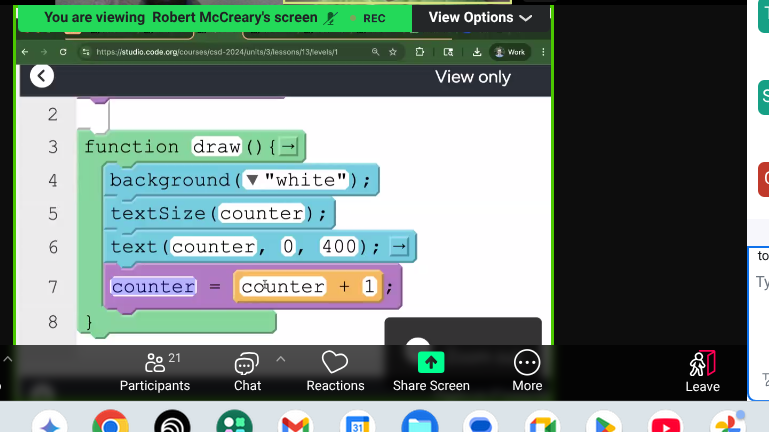Animate Your Game!!
Week 6 Reflection
Lesson 12: Draw Loops
Draw Loops have been pretty interesting working with this week. A Draw Loop is a function that allows you to make changes over time. This allows your animation to have the illusion of a flip book. The Draw Loop function will repeat the command over and over as long as the program is running. For a draw function to work, all the commands inside run line by line, from top to bottom. If you dont include the background in your loop, a new sprite will be created every second causing a distorted image to appear on the screen. Adding the background in the loop erases the past sprites created.
Lesson 13: Sprite Movement
Giving our sprites movement has been really fun. We practiced using a jet plane and changing both the x-axis and y-axis to the same counter pattern to make it go diagonal. A counter program is used to give your sprite a linear movement whether up the page (negative) or from the left to the right (positive). Counter Program is demonstrated as x=x+1. We even got to learn how to make a sprite enlarge from the middle of the page. Making our fish rotate up and down gave the illusion of them wiggling.
Lesson 14: Mini Project-Animation
The Mini projects we get to do in class are fun with a challenge. This week, we worked with Sprite Movements and turned our Sprites into scripted scenes. I chose to use a cave sprite background for my project to challenge myself a bit. For my characters, I used some rpg chararcters in the Game Lab animation tab. We had to also add shapes into our background so I made a Family or Tribe "Crest" with my shapes. Using the regpoly shapes allowed me to layer different shapes to make a full "Crest" for my characters. Using the rotation property and counter pattern, I animated my characters so they looked as though they are really speaking to one another. The third character charged off the page with usage of my counter pattern.
Click Here To See My Mini Project!