
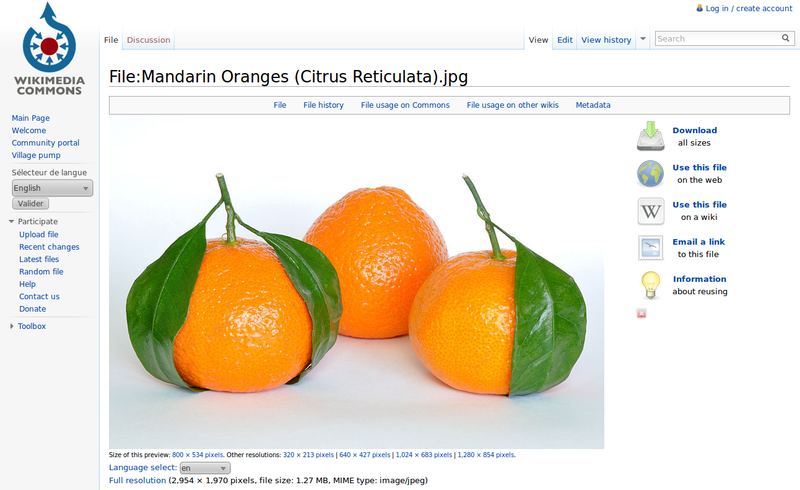
Add attribution: Refer the article on Reusing content from Wikimedia
For File:Mandarin Oranges (Citrus Reticulata).jpg: CC-BY-SA-3.0 (attribute the author as Joe Ravi)
Using an image from Wikimedia might be the simplest way to use images that are out there on the internet. Check the CC information before you share. In this case, the attribution is visible when the user hovers over the image.
Here is the snapshot of how I captured the image information.
Here is an excellent source of free images: https://creativecommons.org/ for your webpage. Bookmark the link and visit anytime you work on projects that require images of any kind.
In this case the image is always at the center of the page. The size of my image is set to 50%. When my browser window is resized the image size changes as well. Try it!

In this case the image will appear in the middle of the paragraph text. If I have a lot of text, the text will be wrapped around the image. If the image cannot fit in the middle of the text, it will be moved to a new line. Also, if the browser window is resized, the text will be placed in the middle of the text if possible. Some of this text will appear at the top of the image


This work is licensed under a Creative Commons Attribution-NonCommercial-NoDerivatives 4.0 International License.